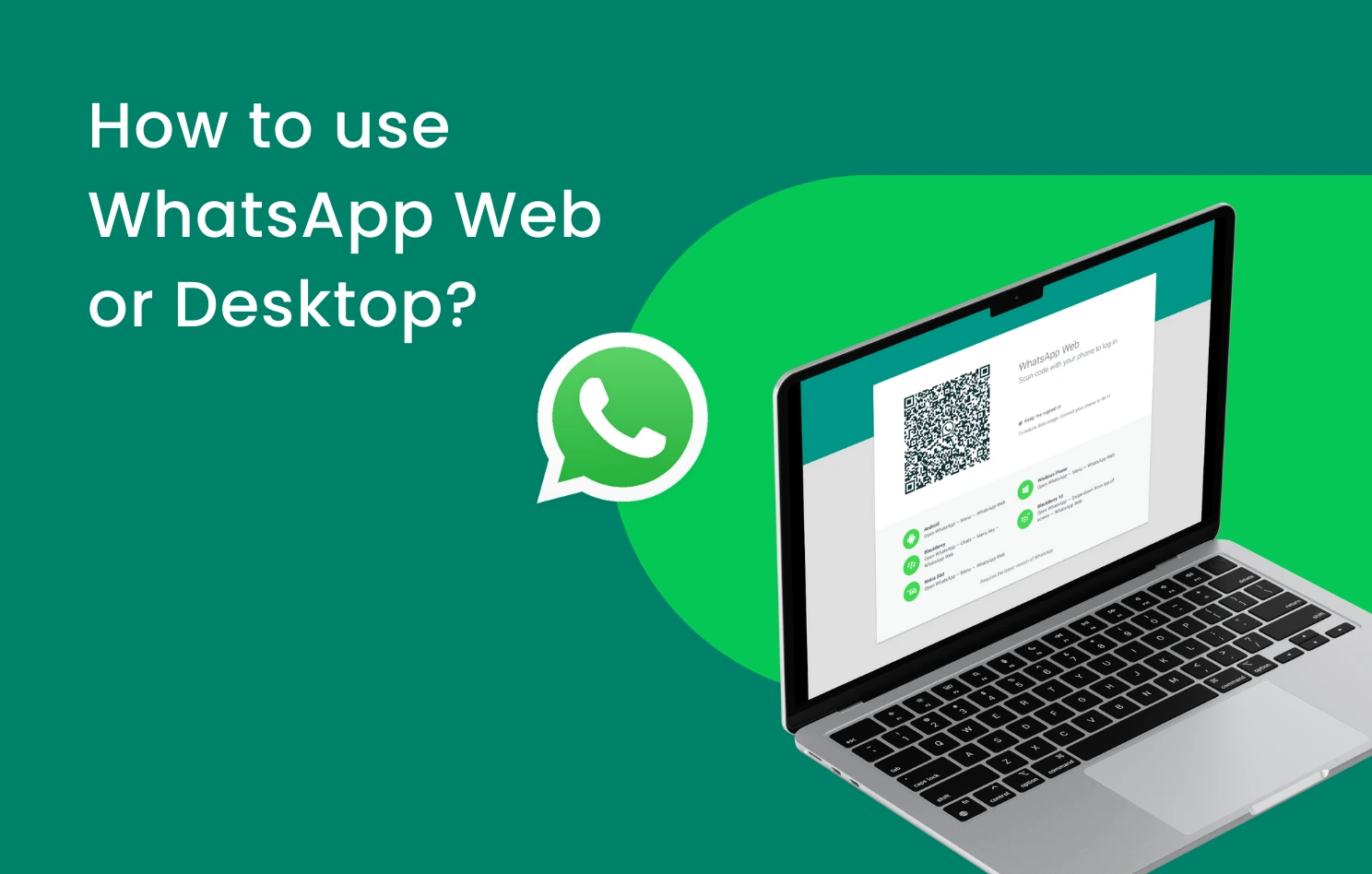In today’s always-online world, staying connected across multiple devices is more than a luxury—it’s a necessity. That’s where WhatsApp Web enters the picture. Designed to extend the convenience of the WhatsApp app to your desktop browser, WhatsApp Web offers users a flexible and secure way to manage their conversations without constantly switching between devices. Whether you’re chatting with friends, coordinating work tasks, or managing a business, using WhatsApp on your desktop adds speed, ease, and efficiency to your communication.
Unlike traditional desktop messaging apps, WhatsApp Web doesn’t require a separate installation. Simply visit the web address, scan a QR code, and you’re logged in. WhatsApp Web mirrors the conversations and media from your phone, allowing seamless syncing. From viewing statuses to sharing files and documents, it carries the full power of the app—without needing to touch your phone. For many users in the UK, this browser-based feature is now a daily communication tool.
How to Access and Use WhatsApp Web
Getting started with WhatsApp Web is refreshingly straightforward. Open your preferred web browser—Chrome, Firefox, Safari or Edge—and go to A large QR code will appear on your screen. Now, open WhatsApp on your phone, tap the three-dot menu, select “Linked Devices,” and scan the QR code with your phone’s camera. This instantly syncs your mobile and desktop sessions.
Once logged in, your WhatsApp chats appear on your computer in real-time. You can send and receive messages, emojis, voice notes, documents, and even participate in group chats. The layout mimics the mobile version, so it’s intuitive for existing users. Whether you’re replying to colleagues during work or messaging friends while watching a series, WhatsApp Web makes multi-tasking smoother and faster.
WhatsApp Web vs WhatsApp Desktop: Which One’s Better?
While WhatsApp Web runs through your browser, WhatsApp Desktop is a standalone application for Windows and macOS users. Both serve the same purpose—bringing WhatsApp to your computer—but differ slightly in performance and reliability. WhatsApp Desktop tends to be more stable and offers slightly faster load times since it doesn’t rely on the browser’s cache or active tabs.
That said, WhatsApp Web remains the more popular option for casual users. There’s no installation involved, and you can access it from any device with an internet connection. If you’re constantly on the go or using public or work computers, WhatsApp Web is perfect. For those who prefer a dedicated, clutter-free experience with fewer distractions, downloading WhatsApp Desktop might be the better choice.
Common WhatsApp Web Issues and How to Fix Them

Even though WhatsApp Web is generally reliable, users occasionally run into problems. The most common issue is connection failure, often caused by unstable internet or your phone not being connected. If WhatsApp Web is not working, try refreshing the page, ensuring your phone has internet access, or logging out and back in.
You may also encounter problems like the QR code not scanning or messages stuck on one tick. This often raises the question: what does one tick mean on WhatsApp? It simply means your message has left your device but hasn’t yet reached the recipient’s phone. If WhatsApp seems unusually unresponsive, search “is WhatsApp down” to check for broader service disruptions, which are occasionally reported even in the UK.
Benefits of WhatsApp Web for Businesses and Power Users
With more people working remotely or running businesses from home, WhatsApp Web is becoming an essential part of the professional toolkit. It allows customer service teams, freelancers, and entrepreneurs to reply faster, manage media files directly from their PC, and multitask without juggling their phone. Business accounts can also access WhatsApp Business Web, which offers features like quick replies, catalogues, and auto-responses.
Using WhatsApp Web in a business setting also means better document management. Sending quotes, invoices, and client updates from a desktop is quicker and more precise than on a mobile device. As small UK-based enterprises increasingly rely on direct messaging, WhatsApp Web provides a free and powerful way to build client relationships in real time.
Advanced Features and Customisation Tips
One of the lesser-known perks of WhatsApp Web is its support for keyboard shortcuts and enhanced productivity. You can switch between chats, archive conversations, search messages, and even mute notifications using simple commands. If you regularly work with documents or large media files, sending them via your desktop can save significant time.
Additionally, you can customise your WhatsApp Web settings to control desktop notifications, block unwanted chats, or adjust your profile photo and status. Unlike mobile, where you’re limited by screen size, the desktop interface provides more space to organise conversations, view long messages, and manage media files more efficiently.
Understanding Online Status and Privacy on WhatsApp Web
A common question among users is whether WhatsApp Web reveals your online status. The answer is yes—just like on mobile, contacts can see when you’re active. However, you can adjust privacy settings in the mobile app to control who sees your online or last seen status, and these settings carry over to the web version.
If privacy is a concern, it’s advisable to use WhatsApp Web on personal or secured computers only. Always log out from shared devices, and avoid saving login credentials. Even though end-to-end encryption remains active on WhatsApp Web, practising digital hygiene ensures your conversations stay private and secure.
Conclusion: Why WhatsApp Web Is a Must-Have in 2025
WhatsApp Web is more than a convenience—it’s a communication powerhouse for modern living. Whether you’re replying to work emails, checking in on family, or managing a business, having WhatsApp right on your desktop makes your day easier. No app switching, no constant phone tapping—just straightforward, secure communication from your browser.
For users in the UK and beyond, WhatsApp Web offers a smart solution that blends flexibility with powerful features. From login simplicity and QR scanning to advanced business tools, it brings WhatsApp into your workflow seamlessly. If you haven’t already, it’s time to scan that code and unlock the desktop experience today.
FAQs
How do I access WhatsApp Web?
Visit on your browser and scan the QR code using the WhatsApp app on your mobile phone under “Linked Devices.”
Can I use WhatsApp Web without my phone?
Your phone must be connected to the internet for WhatsApp Web to work, although newer multi-device features are expanding offline access.
Is WhatsApp Web free?
Yes, WhatsApp Web is completely free to use and does not require a separate download or subscription.
How secure is WhatsApp Web?
All chats are end-to-end encrypted, even on WhatsApp Web. Always log out of public or shared devices to maintain security.
Why is my WhatsApp Web not working?
Check your phone’s connection, refresh the browser, or re-scan the QR code. If the issue persists, verify whether WhatsApp is down in your region.
You may also read: Spotify Web Player – Listen to Free Music Online Anywhere in the UK