In today’s digital age, knowing how to record video on PC is more useful than ever. Whether you’re a gamer capturing epic gameplay, a student recording online lectures, or a professional creating tutorials, video recording tools are essential for everyday productivity.
The good news? You don’t need to spend a dime. There are several free tools available that let you record video on PC with high quality, simple workflows, and powerful features.
Before diving into the tools, let’s briefly discuss why recording your PC screen or webcam is so valuable.
Common Uses:
- Online classes & e-learning: Capture lessons or presentations.
- Gaming: Share gameplay footage or stream highlights.
- Tutorials & demos: Teach software skills or walk through a process.
- Meetings & webinars: Save online meetings for future reference.
- Streaming videos: Record live content you can’t download.
Using free tools not only saves money but also gives you enough functionality for most tasks. Let’s now explore the best options for how to record a video on PC effectively.
Part 1: General Screen Recording Tools on PC
These tools help you record a video on PC — whether it’s your desktop, apps, or gameplay.
1. Xbox Game Bar (Windows 10 & 11)
Xbox Game Bar is a built-in screen recorder in Windows 10 and 11, originally designed for gamers but usable for most apps.
✔ How to record video with Xbox Game Bar:
- Press Win + G to open the Game Bar.
- Click the record button or press Win + Alt + R to start recording.
- Use Win + Alt + R again to stop.
- Find your video in Videos > Captures.
For simple needs like record video on PC quickly and easily, this tool works well out of the box.
2. QuickTime Player (Mac)
Mac users can rely on QuickTime Player, which includes a screen recording feature perfect for tutorials or video walkthroughs.
✔ How to record video with QuickTime Player:
- Open QuickTime Player.
- Go to File > New Screen Recording.
- Click the Record button.
- Select your recording area and start.
- Stop recording by clicking the stop icon in the menu bar.
If you’re on Mac and wondering how do you record video on PC? — QuickTime is your simplest option.
3. Leawo Free Screen Recorder [Windows]
Leawo Free Screen Recorder is a powerful free tool that lets you capture your desktop, specific windows, or even webcam input.
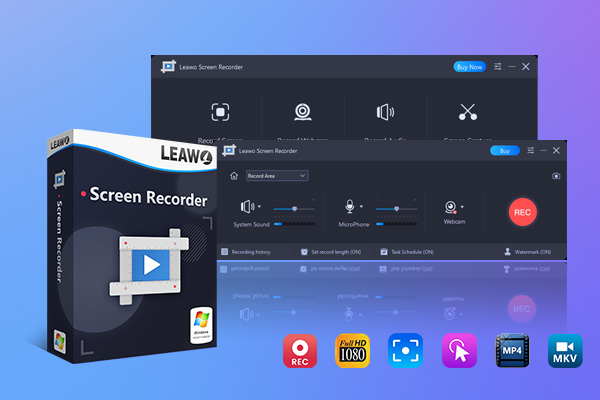
✔ How to record video with Leawo Free Screen Recorder:
- Download and install Leawo Free Screen Recorder.
- Launch the software and choose your recording mode (full screen, window, or custom area).
- Select your audio source (microphone, system, or both).
- Click the red “REC” button to begin recording.
- Press stop, and your file will be saved to your chosen location.
If you’re on Windows and need a more feature-rich tool than Xbox Game Bar, Leawo Free Screen Recorder is an excellent choice for how to record video on PC in 1080p.
Part 2: Streaming Video Recording Tool on PC
Recording live or streaming videos (e.g. from YouTube, Netflix, Hulu, etc.) requires more specialized tools — especially when you can’t download the content.
CleverGet Recorder – Best for Streaming Video
CleverGet Recorder allows you to record videos from any website, including streaming platforms that normally prevent downloads.
✔ How to use CleverGet Recorder:
- Download and install CleverGet Recorder on your PC.
- Use the built-in browser to navigate to the video you want to record.
- Play the video and click the “Record” button.
- Choose video resolution and frame rate (up to 4K supported).
- Hit Stop when done — the file will be saved locally.
If you’ve ever asked, “how do you record video on PC?” — especially streaming videos — CleverGet Recorder is the best free+premium hybrid solution available.
Part 3: How to Choose the Right Recording Tool
Each tool has its strengths and weaknesses. Here’s a quick comparison to help you decide which one suits your needs best.
| Tool | OS | Best For | Pros | Cons |
| Xbox Game Bar | Windows 10/11 | Casual/gaming capture | Free, Built-in, lightweight | Limited recording area |
| QuickTime Player | macOS | Mac users, basic recordings | Free, Built-in, simple | No editing, minimal settings |
| Leawo Screen Recorder | Windows | High-quality screen capture | Free, Custom areas, audio mix | Only fit for Windows |
| CleverGet Recorder | Windows/Mac | Recording streaming videos | Free, Records from any platform, 4K | No editing features |
✅ Recommendation:
- Use Xbox Game Bar and QuickTime for quick tutorials or gaming clips on Windows/Mac.
- Use Leawo Free Screen Recorder for professional-quality desktop recordings.
- Use CleverGet Recorder for recording streaming content or when you want to avoid buffering and ads.
Frequently Asked Questions (FAQs)
🔹 How do you record video on PC?
You can use tools like Xbox Game Bar (Windows), QuickTime (Mac), or third-party software like Leawo or CleverGet. Most allow you to select a recording area, audio source, and output format.
🔹 Can I record system audio and microphone at the same time?
Yes. Tools like Leawo Free Screen Recorder and CleverGet Recorder support both system and mic input.
🔹 Is it legal to record streaming videos?
Recording for personal use is usually okay, but redistributing or sharing copyrighted content may violate platform terms and laws.
Part 4: Conclusion
Recording videos on your PC doesn’t have to be expensive or complicated. Whether you’re capturing your screen for work, saving a lecture, or archiving a streaming video, free tools can get the job done with high quality.
To summarize:
- Use Xbox Game Bar or QuickTime for basic needs.
- Use Leawo Free Screen Recorder for better video/audio control.
- Use CleverGet Recorder to capture online streaming videos.
No matter your use case — from tutorials to entertainment — you now know exactly 4 different ways using video recording tools that are 100% free (or freemium).
You may also read: Why is Broflix Down Sometimes?
