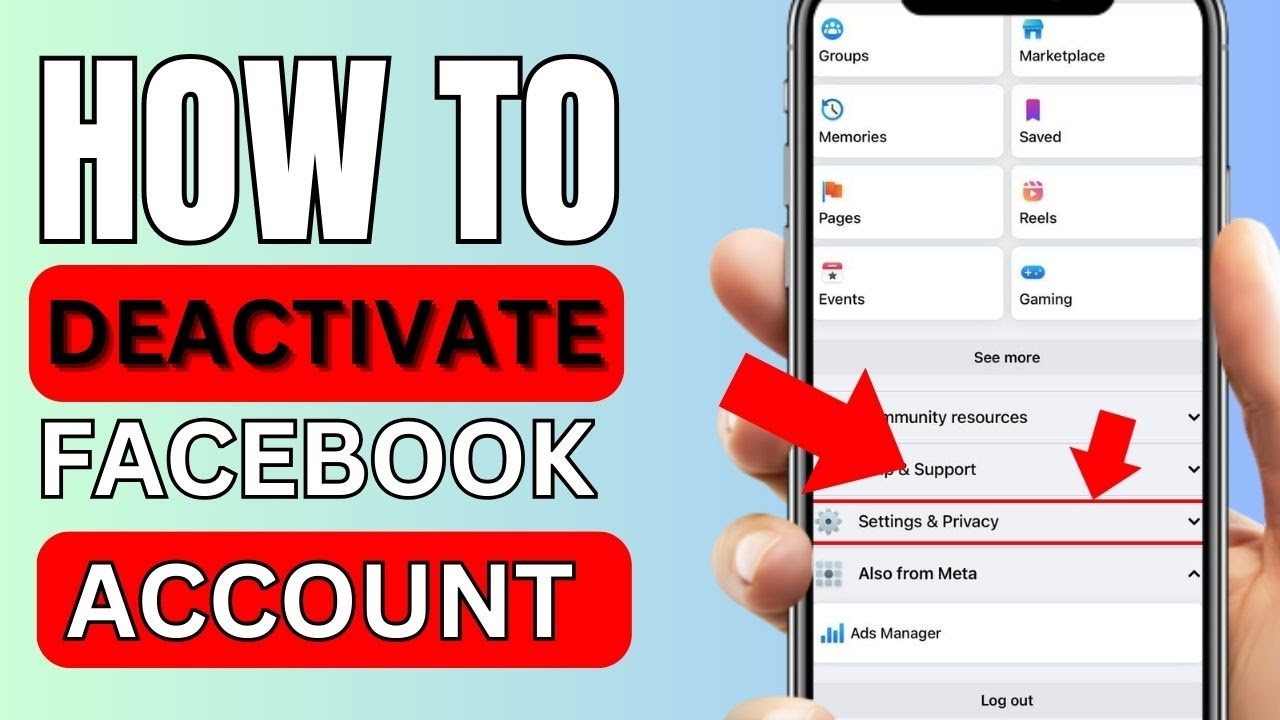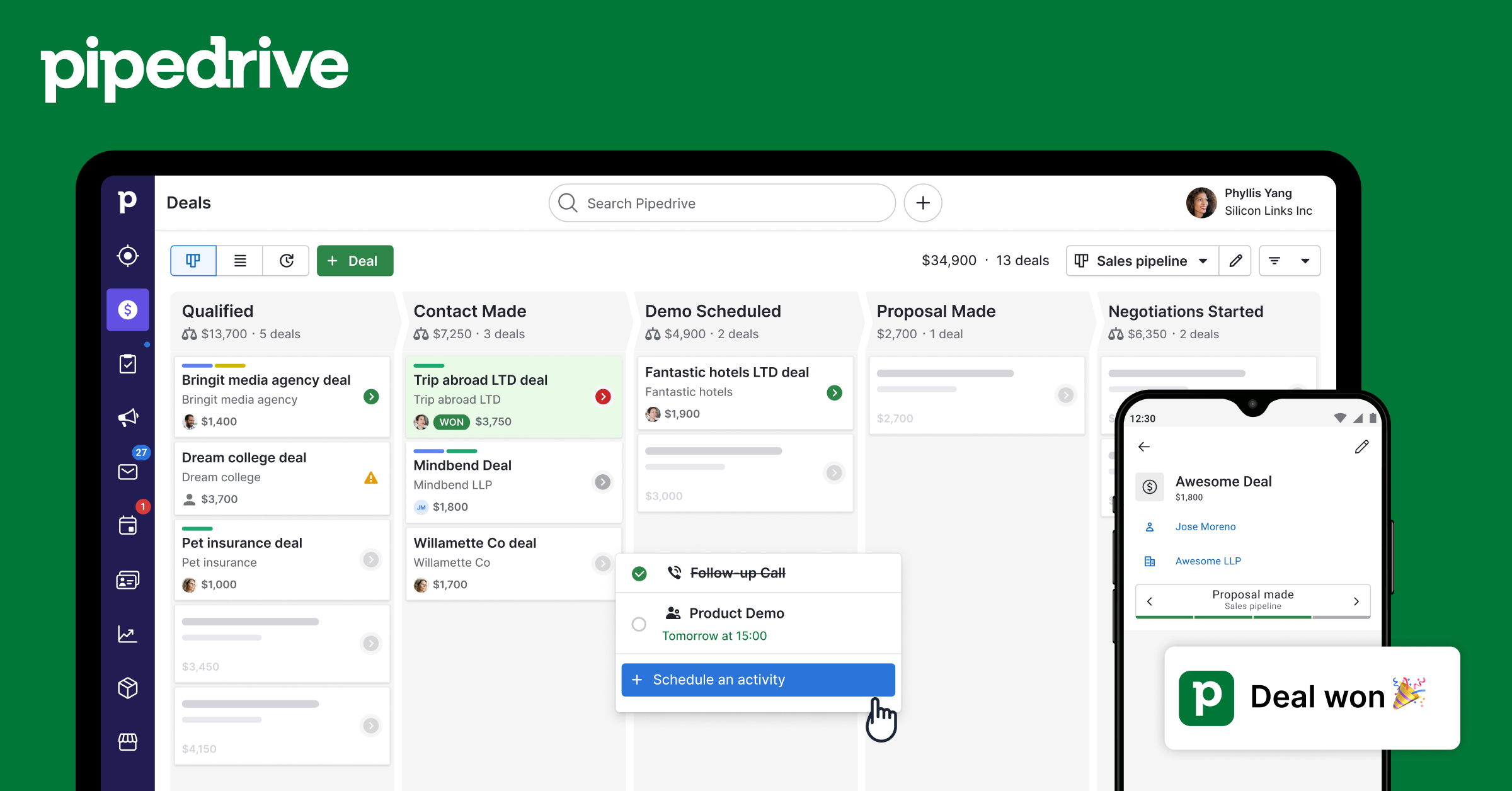Taking a break from Facebook can be refreshing—and for many users, it’s not about quitting forever but hitting pause. Whether you’re stepping away for mental clarity, privacy concerns, or simply tired of notifications, knowing how to deactivate Facebook on iPhone gives you complete control without losing your account forever. In this article, you’ll learn exactly how to do it in 2025, using the latest iPhone app layout. No fluff—just fast, bullet-speed guidance, ideal for UK users.
Why You Might Choose to Deactivate Facebook on iPhone
Life in the digital world can feel overwhelming. From constant updates and never-ending notifications to targeted ads and privacy worries, it’s easy to get burned out. For UK users, stepping away from Facebook is becoming more common, especially as people try to reclaim their time, reduce stress, and limit online exposure.
Learning how to deactivate Facebook on iPhone gives you the power to temporarily step back without deleting your memories or cutting ties with your network forever. It’s ideal if you’re going on holiday, working on a project, or just need a digital detox. Unlike deleting your account, deactivation is safe, reversible, and won’t erase your data.
Deactivate or Delete: What’s the Difference?
Before you deactivate your Facebook account, it’s important to know what you’re signing up for. Deactivation is temporary—you can return at any time by logging in. Your profile, photos, and posts are hidden from others but still stored safely by Facebook.
Deleting your account, however, is permanent. All your content is removed, and you won’t be able to recover anything after a 30-day grace period. If you’re unsure about committing to a full break, it’s best to learn how to deactivate Facebook on iPhone first and test life without the app before making a final decision.
Quick Pre-Check Before You Begin
- Make sure your Facebook app is up to date via the App Store
- Ensure you have your password ready—you’ll need it to confirm the deactivation
- Consider backing up important data (like photos or messages) if you’re worried about access
- Be aware: deactivating Facebook also affects apps or websites where you’ve logged in with Facebook
Note: Messenger will be deactivated too—unless you choose to keep it active during the process.
Step-by-Step: How to Deactivate Facebook on iPhone (2025 Method)

Here’s the latest, simplest way to deactivate your Facebook account using an iPhone in 2025:
- Open the Facebook app
- Tap the Menu icon (three lines) at the bottom right
- Scroll down and select Settings & Privacy → Settings
- Tap “See more in Accounts Centre”
- Go to Personal details → Account ownership and control
- Select “Deactivation or deletion”
- Choose the Facebook account you’d like to deactivate
- Tap “Deactivate Account” and follow the on-screen prompts
You’ll be asked for your password and possibly the reason for your deactivation. Once confirmed, your account will be hidden from view, but your data stays safe.
This method is the most reliable and up-to-date way of how to deactivate Facebook on iPhone, following the 2025 layout and new Meta design.
Want to Keep Using Messenger? Here’s How
Not ready to cut off all contact? No worries. During the deactivation process, Facebook will give you the option to keep Messenger active. Toggle the setting to stay connected through Messenger, even while your main Facebook account is paused.
This means your profile will disappear from Facebook, but your friends can still reach you on Messenger. It’s the best of both worlds—peace from the feed, while staying available for important chats.
What Happens After You Deactivate
- Your Facebook profile becomes invisible to other users
- Your name and posts disappear from most areas of the platform
- Group admins can still see your name in admin lists
- You won’t receive notifications or friend requests
- All your photos, videos, and data are stored securely
- You can return anytime by logging back in with your password
How to deactivate Facebook on iPhone isn’t just about escaping notifications—it’s about giving yourself space without closing the door permanently.
Reactivating Your Facebook Account Later
Want back in? It’s simple. Just open the Facebook app and log in with your email and password. Your account will be restored instantly, along with your friends, posts, and photos. No reactivation code, no special process.
If you kept Messenger active, your messages will remain accessible during the break. Otherwise, those functions come back too upon reactivation.
Troubleshooting Common Problems
Sometimes, things don’t go to plan. If you’ve followed all the steps and your account hasn’t deactivated, try the following:
- Check for app updates
- Restart your iPhone
- Log out and back into the Facebook app
- Use a stable Wi-Fi connection when making changes
- Still stuck? Visit the Facebook Help Centre or try deactivation via desktop
If you’re finding the Accounts Centre hard to locate, ensure you’re on the correct Facebook profile and not using a business or page-only account.
Final Thoughts
Knowing how to deactivate Facebook on iPhone puts you back in control of your digital experience. It’s an easy, reversible way to take a break without losing access to your content or connections. Whether you’re stepping away for a week or planning something longer, the steps are clear, the risks are low, and your data remains protected.
UK users are increasingly looking for simple tech solutions that respect privacy and mental well-being. Deactivating Facebook is a small step that can make a big difference. Give yourself permission to unplug—you can always come back when you’re ready.
Frequently Asked Questions
Can I deactivate Facebook and still use Messenger?
Yes, during the deactivation process, choose to keep Messenger active. You’ll still be able to chat and send messages.
Is my data deleted when I deactivate Facebook?
No, your data remains saved and hidden. You can restore everything by logging in again.
Will friends know I’ve deactivated my account?
Your profile will no longer be visible, but Facebook won’t notify your friends.
Can I deactivate Facebook from Safari or a browser on iPhone?
Yes, but the process is smoother through the Facebook app, especially with the Accounts Centre.
How long can I keep my Facebook account deactivated?
There’s no time limit. You can leave it deactivated for as long as you like and reactivate whenever you’re ready.
You may also read: Understanding the causes of facial fat